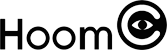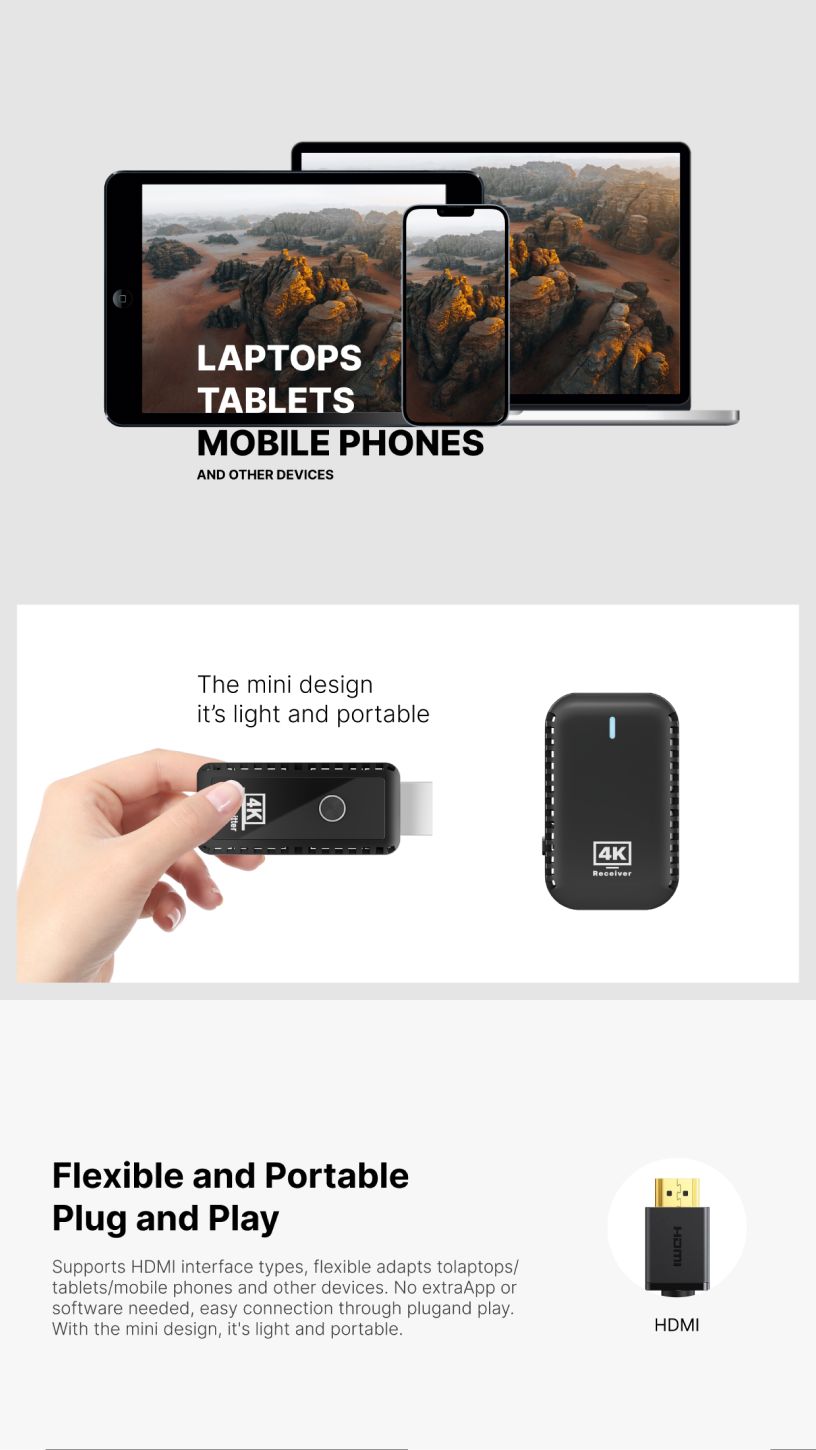A wireless HDMI extender is an innovative solution for those who want to transmit high-definition video and audio from one device to another without the need for physical HDMI cables. This technology offers a wireless alternative to traditional HDMI connections, allowing users to connect devices like TVs, projectors, gaming consoles, and computers without the clutter of wires. In this article, we’ll explore how to set up and use a wireless HDMI extender, as well as the key benefits it offers.
What is a Wireless HDMI Extender?
A wireless HDMI extender consists of two primary components: a transmitter and a receiver. The transmitter connects to the source device (such as a laptop, Blu-ray player, or game console), while the receiver connects to the display device (like a TV, projector, or monitor). These devices communicate wirelessly, enabling the transmission of high-quality video and audio signals over distances ranging from 30 to 100 feet, depending on the model.
Wireless HDMI extenders support HD or 4K video resolutions, making them ideal for home theaters, business presentations, or gaming setups where flexibility and high-quality signal transmission are essential.
Step-by-Step Guide to Setting Up a Wireless HDMI Extender
Setting up a wireless HDMI extender is straightforward and doesn’t require technical expertise. Here’s how to do it:
Connect the Transmitter: Plug the transmitter into the HDMI output of your source device. This could be a laptop, media player, or gaming console. Make sure the source device is powered on and ready to send the signal.
Connect the Receiver: Attach the receiver to the HDMI input of your display device, such as a TV or projector. Turn on the display device to prepare it to receive the signal.
Power the Units: Both the transmitter and receiver need to be powered up. Most wireless HDMI extenders come with power adapters, while some may use USB power from the source or display devices. Ensure both units are powered on.
Pair the Devices: In most cases, the transmitter and receiver will automatically pair when powered on. However, some models may require manual syncing. This is usually done by pressing a pairing button on both units. Refer to your product’s manual for specific instructions on how to pair the devices.
Test the Connection: Once the units are paired, play content on your source device to check if the video and audio appear on the display. You should see the same content on your display as you do on the source device. If there’s no signal, check for any obstructions or interference between the transmitter and receiver.
Tips for Optimizing Wireless HDMI Performance
While wireless HDMI extenders offer a great deal of convenience, there are a few factors that can affect their performance. Here are some tips for ensuring the best possible experience:
Minimize Interference: Wireless signals can be disrupted by other electronic devices, thick walls, or metal objects. Try to place the transmitter and receiver in a direct line of sight, and avoid positioning them near devices that could cause signal interference, like microwave ovens or routers.
Check Compatibility: Ensure that the wireless HDMI extender you choose supports the resolution you need, whether it’s Full HD (1080p) or 4K. Some extenders may only support 1080p, so select a model that meets your specific requirements.
Range Considerations: Be aware of the range limitations of your wireless HDMI extender. The range can vary depending on the device and environmental factors, so if you plan to use the extender over a long distance, verify that your model supports the necessary range.
Advantages of Using a Wireless HDMI Extender
Using a wireless HDMI extender offers several key benefits:
Clutter-Free Setup: By eliminating the need for HDMI cables, a wireless HDMI extender helps keep your space neat and organized. This is especially useful in rooms where running cables is difficult or impractical, such as in wall-mounted setups or long-distance connections.
Flexible Device Placement: Wireless HDMI extenders provide greater flexibility in positioning devices. You can place your source device and display wherever is most convenient, without worrying about cable length or placement.
High-Quality Video and Audio: Most wireless HDMI extenders support high-definition video and audio transmission, including 4K resolution. This ensures that your video and audio quality remain top-notch, just like traditional wired HDMI connections.
Conclusion
A wireless HDMI extender is an excellent tool for those looking to eliminate the mess of HDMI cables and enjoy seamless connectivity between their devices. With a simple setup process and the flexibility to transmit video and audio wirelessly over long distances, this technology is ideal for home entertainment, business presentations, gaming, and more. By following the setup steps and optimizing the performance, you can enjoy a cleaner, more efficient way to connect your devices without compromising on quality. Whether you’re streaming content at home or delivering a presentation in a meeting room, a wireless HDMI extender makes connectivity simpler and more convenient.