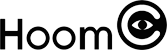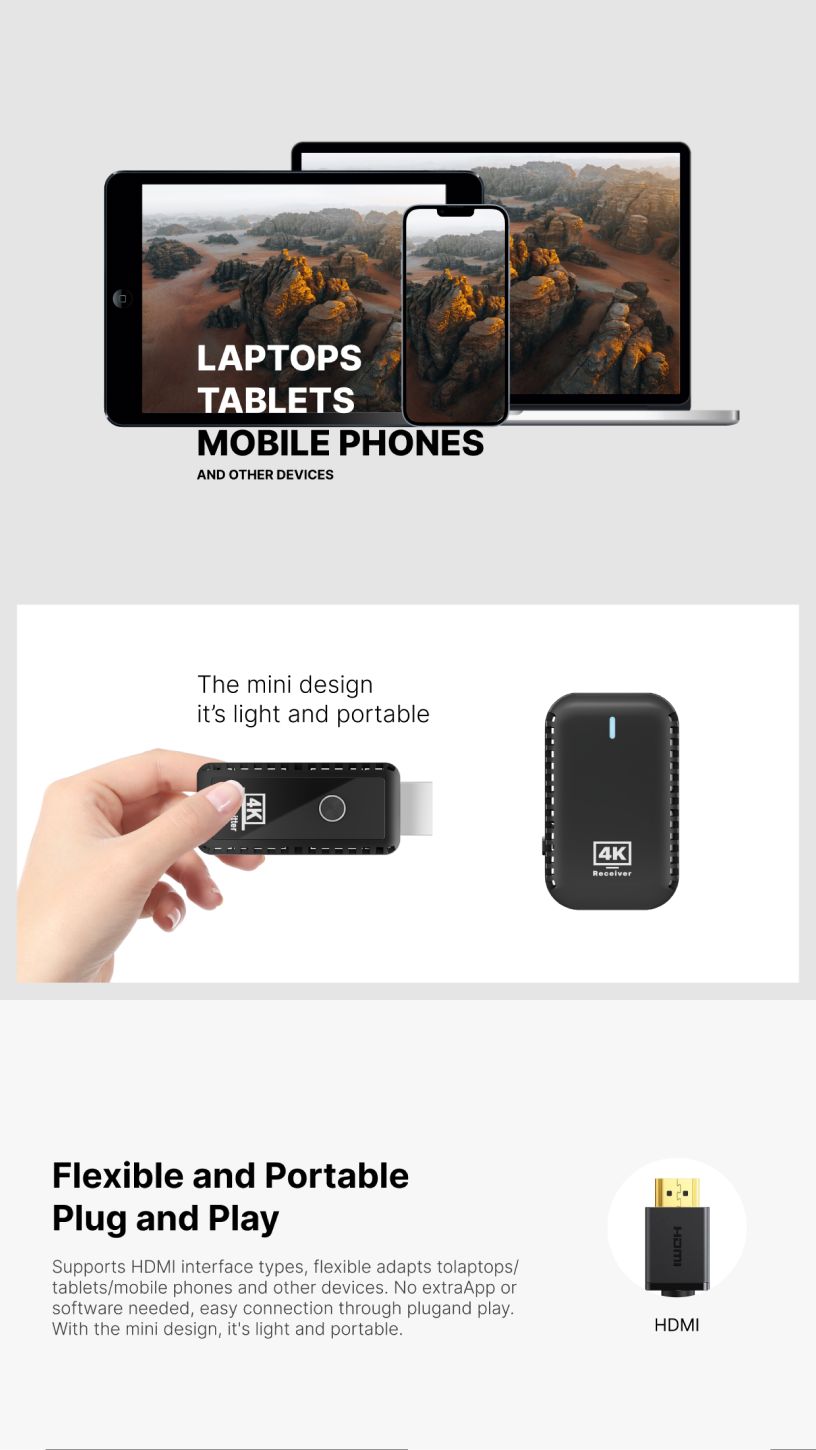An HDMI splitter is a device that allows you to send the same HDMI signal from a single source device to multiple displays simultaneously. Whether you want to show the same content on several TVs or projectors, or you need to duplicate your display in a business setting, an HDMI splitter is an ideal solution. It ensures that all connected devices receive the same high-quality video and audio output. In this article, we'll guide you through the process of using an HDMI splitter effectively.
What is an HDMI Splitter?
An HDMI splitter is a simple but powerful tool that takes one HDMI input and splits it into two or more HDMI outputs. This allows you to connect a single source device—like a laptop, gaming console, or Blu-ray player—to multiple display devices, such as TVs, monitors, or projectors. HDMI splitters come in various configurations, ranging from simple 1x2 models (one input, two outputs) to 1x8 or even larger configurations for commercial applications.
HDMI splitters are commonly used in environments like home theaters, conference rooms, or retail spaces where the same content needs to be displayed across multiple screens. They support high-definition video and audio transmission, including 4K resolution in many modern models.
How to Set Up an HDMI Splitter
Setting up an HDMI splitter is relatively easy, and the process can be broken down into a few simple steps:
Connect the Source Device: Begin by plugging the HDMI cable from your source device (laptop, gaming console, media player, etc.) into the input port on the HDMI splitter. This is where the signal will come from.
Connect the Display Devices: Next, connect HDMI cables from the output ports of the splitter to the HDMI input ports on your display devices (TVs, projectors, monitors). Ensure that each display is powered on and ready to receive the signal.
Power the Splitter: Some HDMI splitters are powered by the source device itself, while others may require an external power adapter. If your model requires external power, plug it into an available power outlet.
Check the Signal: Once everything is connected and powered on, the same video and audio signal should be transmitted to all connected displays. If the signal does not appear on one or more displays, check the cable connections and ensure that the displays are set to the correct HDMI input.
Adjust Settings (if necessary): In some cases, you may need to adjust the display settings on your source device to optimize the output for multiple screens. This may involve adjusting the resolution or screen display mode to match the connected devices.
Types of HDMI Splitters
HDMI splitters come in various types depending on your needs. Here are some common types:
1x2 HDMI Splitter: This type splits a single HDMI signal into two outputs. It's perfect for situations where you need to connect one source to two displays, such as streaming a movie to two TVs in different rooms.
1x4 or 1x8 HDMI Splitter: These models split the signal into four or eight outputs, making them ideal for larger installations in retail spaces, conference rooms, or classrooms.
Powered vs. Passive Splitters: Some HDMI splitters are powered, meaning they come with an external power supply to ensure a strong and stable signal over long distances. Passive splitters, on the other hand, rely on the power from the source device and may not support longer cable lengths or high-definition resolutions.
Benefits of Using an HDMI Splitter
Using an HDMI splitter offers several advantages, including:
Cost-Effective: Instead of purchasing multiple devices to output different content to each screen, an HDMI splitter allows you to use just one source device and save money on additional hardware.
Convenience: HDMI splitters make it easy to distribute content across multiple screens without the need for complex setups or additional equipment. They simplify your multimedia setup, especially in home theaters, conferences, or events.
High-Quality Output: HDMI splitters support high-definition video and multi-channel audio, ensuring that all connected devices receive the same premium-quality signal without degradation.
Easy to Use: HDMI splitters are generally easy to set up and don’t require technical knowledge to operate. With plug-and-play functionality, most models are ready to use straight out of the box.
Troubleshooting Common Issues
While HDMI splitters are generally reliable, you might encounter some issues. Here are a few common problems and how to solve them:
No Signal: Ensure all cables are properly connected and that the source device is powered on. If the display is still not receiving the signal, check if the HDMI splitter is powered correctly (if applicable) and try resetting the device.
Poor Picture Quality: If the picture quality on one or more displays is lower than expected, check the resolution settings on your source device. Some splitters may not support 4K or higher resolutions, so ensure that the splitter is compatible with the desired resolution.
Audio Issues: If the video is working but there’s no sound, check the audio output settings on the source device. Make sure that the audio is set to output via HDMI, not through other audio sources like speakers or headphones.
Conclusion
An HDMI splitter is a versatile and cost-effective tool for anyone who needs to display the same content on multiple screens. Whether you’re setting up a home theater system, presenting in a business meeting, or creating a retail display, an HDMI splitter can simplify the process by duplicating your signal without the hassle of additional devices. With a simple setup, high-quality output, and the ability to support multiple displays, an HDMI splitter is a valuable addition to any multimedia setup.