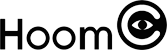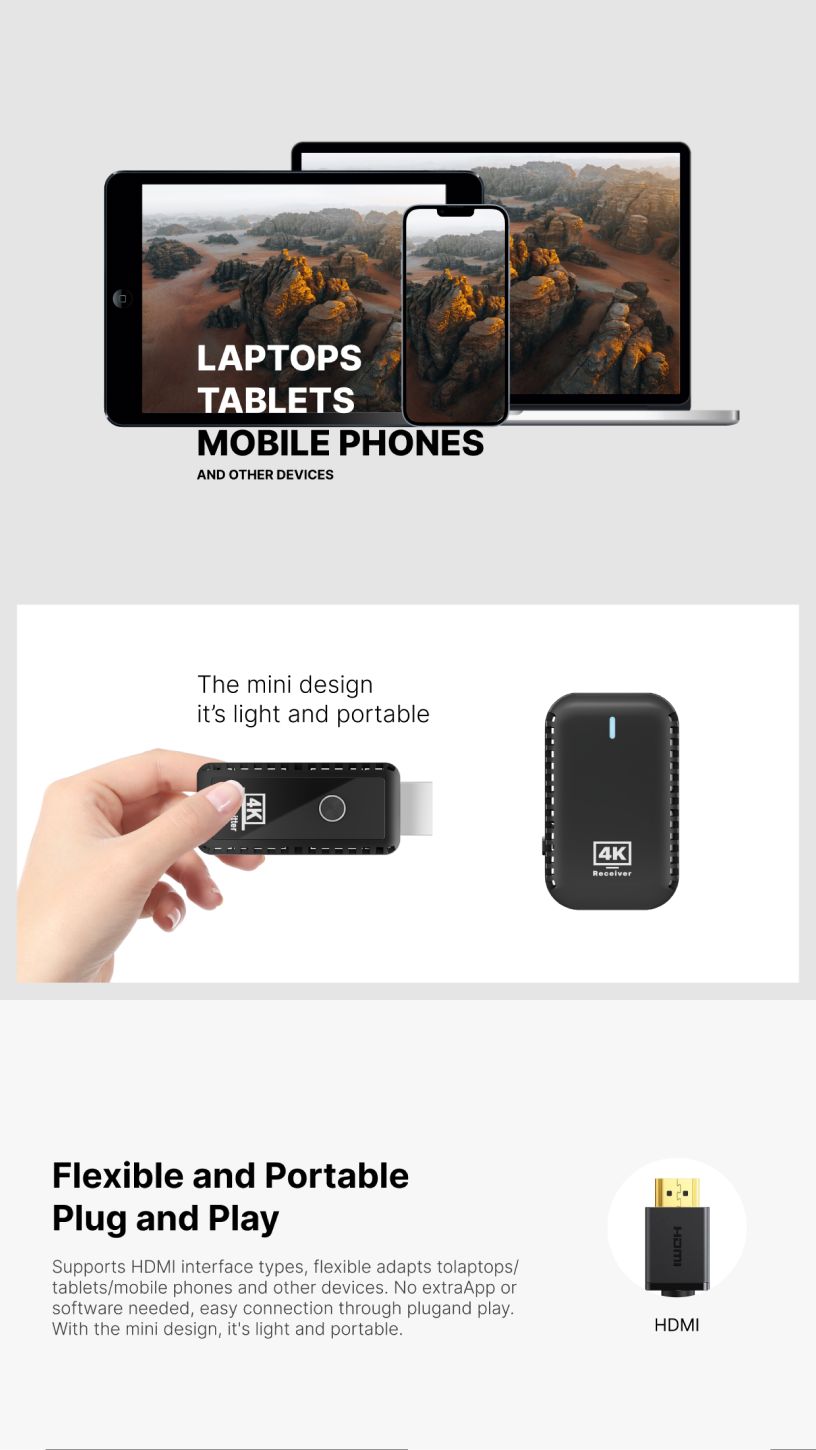Wireless HDMI 4K is an advanced technology that allows users to transmit high-definition video and audio signals wirelessly between devices. Unlike traditional HDMI cables, which can be bulky and restrictive, wireless HDMI 4K provides flexibility and convenience, making it ideal for home entertainment systems, professional presentations, or gaming setups. In this article, we will explore how to use wireless HDMI 4K, the setup process, and the benefits of this innovative technology.
What is Wireless HDMI 4K?
Wireless HDMI 4K enables users to send video and audio signals from a source device (such as a laptop, gaming console, or Blu-ray player) to a display device (like a TV, projector, or monitor) without the need for HDMI cables. The "4K" designation refers to the high-resolution output that supports up to 3840 x 2160 pixels, providing incredibly sharp and clear picture quality. With wireless HDMI 4K, users can enjoy the freedom of wire-free connections while still experiencing superior image and sound quality.
How to Set Up Wireless HDMI 4K
Setting up wireless HDMI 4K is relatively simple and can be completed in just a few steps. Here’s how to do it:
Choose the Right Wireless HDMI 4K Kit: To get started, you'll need a wireless HDMI 4K kit, which typically includes a transmitter and a receiver. Make sure that both the transmitter and receiver are compatible with 4K video resolution.
Connect the Transmitter: Plug the transmitter into the HDMI output port of your source device, such as a laptop, media player, or gaming console. This is where the video and audio signal will originate.
Connect the Receiver: Next, connect the receiver to the HDMI input port on your display device, such as a TV, projector, or monitor. Turn on the display device and ensure that it is set to the correct HDMI input channel.
Power On the Devices: Power on both the transmitter and receiver. Some wireless HDMI 4K kits may use a USB connection for power, while others may require an external power adapter. Ensure both devices are receiving power.
Pair the Transmitter and Receiver: Most wireless HDMI kits will automatically pair the transmitter and receiver once powered on. However, some models may require manual pairing. This is typically done by pressing a sync button on both devices. Follow the instructions provided with your kit to complete the pairing process.
Test the Connection: Once the devices are paired, test the signal by playing content on your source device. You should see the video and hear the audio on your display device. Ensure that the video quality is set to 4K resolution on both the source and display devices for the best experience.
Advantages of Wireless HDMI 4K
Wireless HDMI 4K technology offers several key advantages:
No Cables: One of the biggest benefits of wireless HDMI 4K is the elimination of cables. This provides a cleaner and more organized setup, especially for wall-mounted TVs or projectors, where cables can be unsightly or difficult to manage.
High-Quality Video and Audio: With support for 4K resolution, wireless HDMI ensures that you get the highest possible picture quality, with sharp, vibrant images and crystal-clear audio. This is especially important for activities like streaming UHD movies, gaming, or professional presentations.
Flexibility: Wireless HDMI 4K allows you to position your source and display devices wherever you like, without the constraints of cable lengths. This flexibility is ideal for both home entertainment setups and professional environments where you may need to move equipment around.
Ease of Setup: Setting up wireless HDMI 4K is simple and typically takes just a few minutes. The plug-and-play nature of many wireless HDMI systems makes them user-friendly and accessible, even for those who aren’t tech-savvy.
Troubleshooting Common Issues
While wireless HDMI 4K offers many benefits, there are a few potential issues to be aware of:
Signal Interference: Wireless HDMI systems can sometimes experience signal interference from other electronic devices or physical obstacles like walls or furniture. To avoid this, try to place the transmitter and receiver in clear line-of-sight and minimize interference from other wireless devices, such as routers or microwaves.
Distance Limitations: Most wireless HDMI 4K kits have a range of 30 to 100 feet, depending on the model. If the signal drops or becomes unstable, try moving the transmitter or receiver closer to each other or reducing obstacles in the signal path.
Resolution Settings: Ensure that both the source device and the display are set to 4K resolution. If either device is set to a lower resolution, the video may not appear in 4K, and you may not be able to fully enjoy the benefits of the technology.
Conclusion
Wireless HDMI 4K offers an innovative way to enjoy high-quality video and audio without the limitations of HDMI cables. By following a few simple steps for setup and troubleshooting, users can enjoy a seamless, cable-free experience while streaming movies, playing games, or giving presentations. The convenience of wireless HDMI combined with 4K resolution makes it an excellent choice for both home and professional use. Whether you’re looking to improve your entertainment setup or create a clutter-free workspace, wireless HDMI 4K is a powerful solution that brings flexibility and high performance to your devices.